Did you know that around 80% of calls to smartphones and mobile phones go to voicemail, highlighting the importance of staying connected? Whether it’s a work update or a personal message, voicemails are there to ensure you never miss critical information when you’re unavailable.
However, navigating voicemail systems across different devices can sometimes be tricky and confusing.
In this blog, we’ll guide you on listening to voicemails on Android and iPhone and share practical tips to help you set up and manage your messages effortlessly. With these insights, you’ll never miss an important message again!
How to Listen to Voicemail on Your Phone?
Learning how to check voicemail is an essential skill, especially for business owners, professionals, and anyone who wants to stay connected. Below, we’ll walk you through the process of accessing voicemail on both Android and iPhone devices.
1. Listening to Voicemail on Android
To listen to voicemail on an Android device, follow these simple steps:
Step: 1 Open your Phone app.
Step: 2 Tap the voicemail tab at the bottom of the screen.
Step: 3 If you don’t see the voicemail tab, you can dial 1 and hold it to reach your voicemail inbox directly.
Step: 4 Once you’re in your voicemail inbox, tap on a message to listen.
DID YOU KNOW!
- If you’ve set up a visual voicemail app, you can view and select voicemails just like messages.
2. Listening to Voicemail on iPhone
Listening to voicemail on your iPhone is equally straightforward:
Step: 1 Open the Phone app.
Step: 2 Select the Voicemail tab at the bottom right of your screen.
Step: 3 You’ll see a list of your messages. Tap on the message to play it.
Step: 4 If you use visual voicemail to enable visual voicemail, you’ll be able to see a list of all your messages with details like time and duration.
Common Voicemail Features You Should Know
Voicemail services offer various features that make managing messages easier. Here are some of the common features you may find useful.
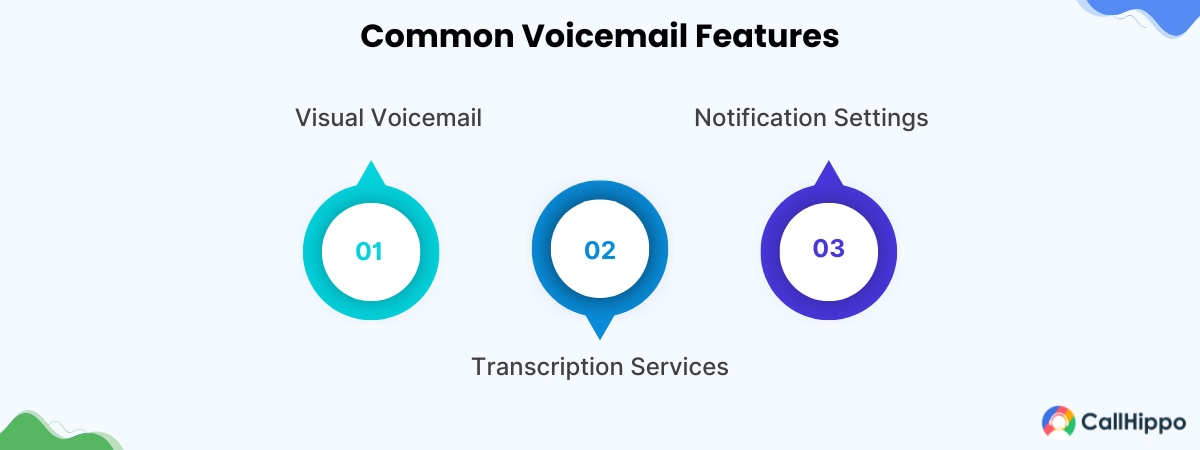
1. Visual Voicemail
Visual voicemail allows you to view a list of voicemail messages instead of listening to them in order. This can be particularly helpful when you have multiple messages, as you can choose which ones to listen to first.
2. Transcription Services
Certain voicemail systems provide transcription services that convert voicemail messages into written text for easier reading. You can read the voicemail transcripts if you prefer reading over listening or if you are in a situation where you can’t listen to the message. Popular voicemail services like Google Voice and Apple Visual Voicemail offer features like transcription and notification settings.
3. Notification Settings
Notification settings are a key feature of voicemail systems, ensuring you stay informed about new messages. With these settings, your phone alerts you whenever a new voicemail is received. This feature can include visual notifications, sound alerts, or even email notifications. By enabling and customizing these settings, you can promptly respond to important messages without needing to check your voicemail manually.
For example, you can configure email alerts for new voicemail messages or set up banner notifications on your smartphone.
How to Set Up Voicemail on Your Phone?
Setting up your voicemail is the first step to using this feature effectively. Let’s go through how to set it up on Android and iPhone devices.
1. Setting up voicemail on Android
To set up voicemail on your Android phone:
Step: 1 Open your Phone app and tap on the Voicemail tab.
Step: 2 Follow the prompts to set up your voicemail greeting.
Step: 3 You may be asked to create a voicemail PIN for security.
Once set up, your voicemail is ready to use!
2. Setting up voicemail on iPhone
Setting up voicemail on your iPhone is simple:
Step 1 Open the Phone app and select the Voicemail tab.
Step 2 For first-time setup, tap “Set Up Now.”
Step 3 Follow the on-screen prompts to create your voicemail PIN and record your greeting.
Tips for Managing Voicemail Effectively
Here are some practical tips to help you manage your voicemail efficiently and stay organized. Implementing these strategies will ensure you never miss important messages and keep your voicemail inbox clutter-free.
1. Clearing old voicemails to free up space
Voicemails can take up space on your phone. Delete any old voicemails you no longer need to free up space on your device. Regularly clearing your voicemail inbox ensures that you can receive new messages without issues.
Note: You can set a voicemail password if you want to keep it private.
2. Customizing voicemail greetings
Your voicemail greeting is the first thing callers hear when they leave a message. Customize it to reflect your personality or professionalism. If you’re unavailable, a clear and concise message will help your callers leave the information you need.
3. Troubleshooting voicemail issues
If you’re having trouble with voicemail, consider these common fixes:
- Ensure your voicemail settings are correctly configured.
- Check for network issues that may prevent voicemail notifications.
- Restart your phone if you’re having trouble receiving voicemails.
Conclusion
Voicemail is a vital tool for staying connected, whether for personal or professional communication. Understanding how to access voicemail, use features like visual voicemail, and manage messages effectively ensures smooth and efficient communication.
Setting up your voicemail properly and keeping it organized not only saves time but also ensures you never miss an important message. Start implementing these tips today and make the most of your voicemail system.
Frequently Asked Questions
1. What number do I dial to hear my voicemail?
Typically, you can dial 1 to access your voicemail inbox, but it varies by provider. If you’re unsure, check with your carrier for the correct voicemail access number.
2. Why don’t my voicemail notifications work?
Voicemail notifications may not work if your settings are incorrect, your voicemail box is full, or you have network issues. Verify your voicemail notification settings and make sure your inbox isn’t full.
3. How do I check voicemail in RingCentral or other services?
In services like RingCentral, you can listen to voicemail either through the app or by calling your voicemail number. To check voicemail on RingCentral, log in to your account and go to the voicemail section. Follow the on-screen instructions to listen to your messages.

Let’s Stay in Touch
Subscribe to our newsletter & never miss our latest news and promotions.



