ChatGPT is now the most widely used AI chatbot in the world. A lot of people want to try it, but don’t know how to use ChatGPT meaningfully. So in this guide, we have prepared for you detailed steps that show how to use the chatbot without going for any upgrade. You’ll get tips and guidance, practical use cases, and best practices to have a smoother chatbot experience. Let’s dive in!
Full Guide for Beginners to Use ChatGPT for Free (In browser)
ChatGPT is also quite easy to use for your daily work. More than half a billion people around the world currently use OpenAI’s GPT models, especially its freely available version, and send more than 2.5 billion messages to the chatbot daily. And if you are new to the platform, how can you use ChatGPT for free? Here, you will have to follow some easy steps to make an account on ChatGPT to use it easily.
Step 1: Access ChatGPT, create an account & log in
You can access ChatGPT in many ways, normally through browsers and mobile apps. But in this guide, we only focus on how to use ChatGPT on browsers. From any device, you need to open your preferred browser first, like Safari, Firefox, or Brave, and access the chatbot platform by going to chatgpt.com.
To create an account, click the Sign up for free button in the top right corner of the page. You can enter an email address, or you can sign in with Google and Microsoft accounts, phone numbers, and even an Apple account (if you access on a MacBook).
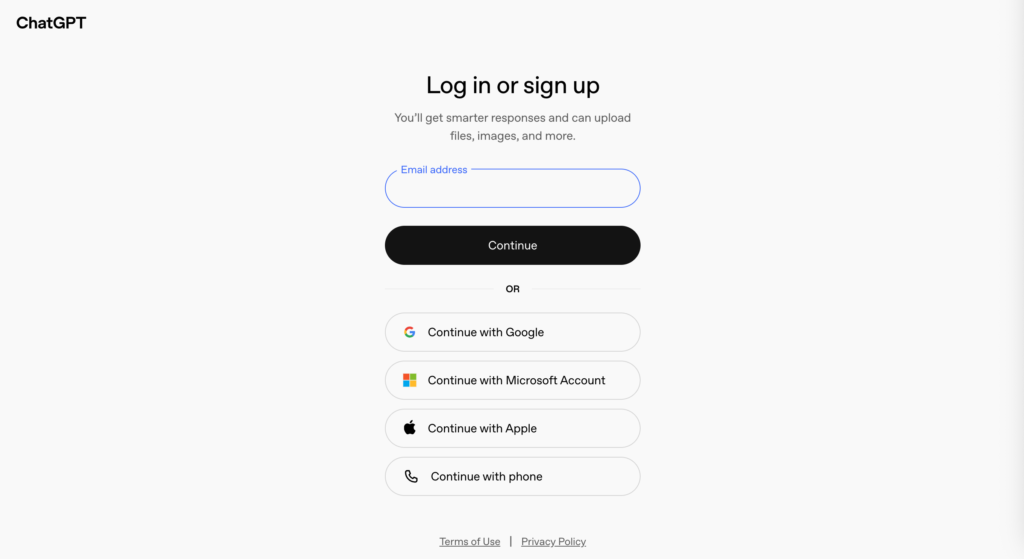
If you choose an email address that doesn’t come from Google (gmail.com) or Microsoft (hotmail.com), ChatGPT will send you a verification code via that address to confirm that you’re truly a human but not a bot.
Then, ChatGPT will require some basic information about you, including your full name and birthday. Click Continue, and ChatGPT will automatically log you into the created account. Some small tips from OpenAI then pop up to help you get started with ChatGPT more easily. After understanding these tricks, keep moving and get familiar with the ChatGPT interface.
Step 2: Familiar with the ChatGPT interface
The ChatGPT interface looks clean and easy to navigate. It includes two main sections:
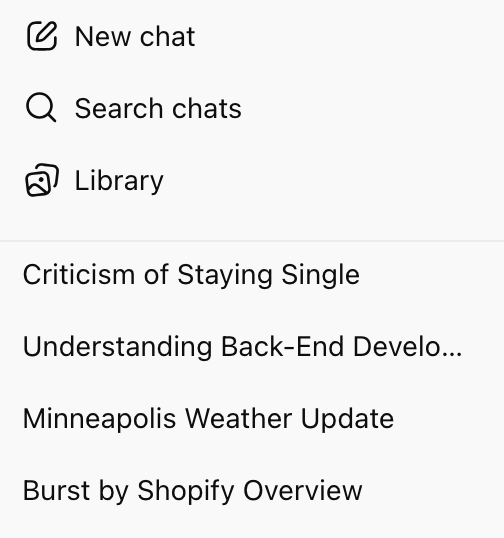
On the left side, there’s a menu where you can start a new conversation, manage old chats, and look for specific information across conversations. Here, you can also see:
- Library: This is where you can ask ChatGPT to turn your idea into images, diagrams, and other visuals. All these visuals will be stored in this library for later use.
- Sora: This is OpenAI’s AI video generation tool, which allows you to create short videos from text prompts.
- GPTs: This is where you can explore, create, and manage custom GPTs. These GPTs are customized versions of ChatGPT that you can adjust for different tasks, like writing SEO-based articles, performing marketing research, learning English, or writing code. Besides, you can browse the GPT Store and try ones tailored by others.
At the bottom of the left column, you can click on your name and access your account settings to adjust the chatbot’s voice, connect external apps, and more. Here, you can also reach expert help from OpenAI’s Help Center, upgrade to a premium plan, or customize ChatGPT.
Chat Window
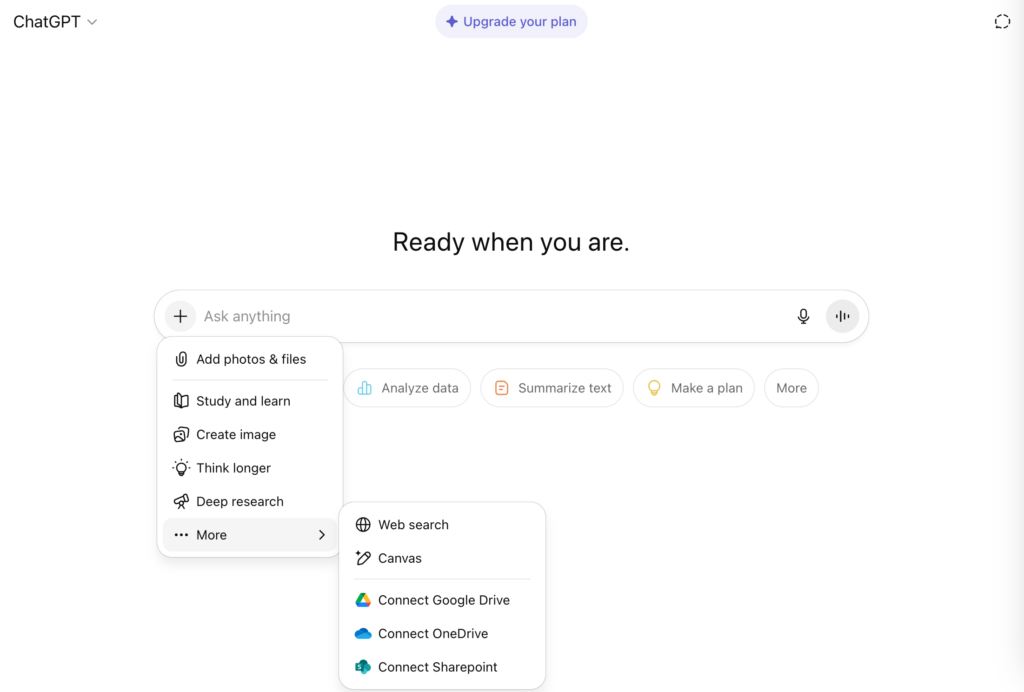
The remaining area of ChatGPT is where you type your prompts or questions and see ChatGPT’s answers appear above. Additionally, this section allows you to:
- Talk with ChatGPT by clicking on the Dictate (the microphone icon) in the message bar to transcribe your voice prompts into text input or by pressing the Voice Mode.
- Upload images or files by dragging and dropping them from your computer or by choosing Add photos & files.
- Receive step-by-step guides from ChatGPT to resolve your problems instead of quick answers by choosing the study mode (Study and learn).
- Create images based on your input ideas (Create image).
- Search for information on websites (Web search).
- Solve more complex tasks that require deep reasoning capabilities with the Think Longer mode. This mode allows ChatGPT to spend more time reasoning before giving answers. If you use GPT-5, this functionality will be automatically switched to GPT-5 Thinking.
- Conduct multi-step web research with the Deep Research mode. This functionality enables ChatGPT to search various sources, read them, and return a structured report with citations. However, a free plan is limited to 5 typical monthly queries.
- Collaborate with ChatGPT through Canvas. This is a side-by-side editor where you can draft and edit documents or code by highlighting text parts and asking ChatGPT to expand, shorten, or improve them.
At the top bar of the chat window, you can see which ChatGPT model you’re using. Further, you can turn on a temporary chat (the bubble chat icon). This chat won’t appear in history, allow updates, or enable model training later. The copy of your chat may be kept for up to 30 days for safety purposes.
Step 3: Customize ChatGPT
You may get the most value out of ChatGPT and receive better experiences when you tailor it to your specific demands. Open your settings menu from the left sidebar and choose the Customize ChatGPT setting. Here, you can tell ChatGPT what it should call you, what personality or traits it should have, and more. With customization, ChatGPT can understand your style and create more personalized answers.
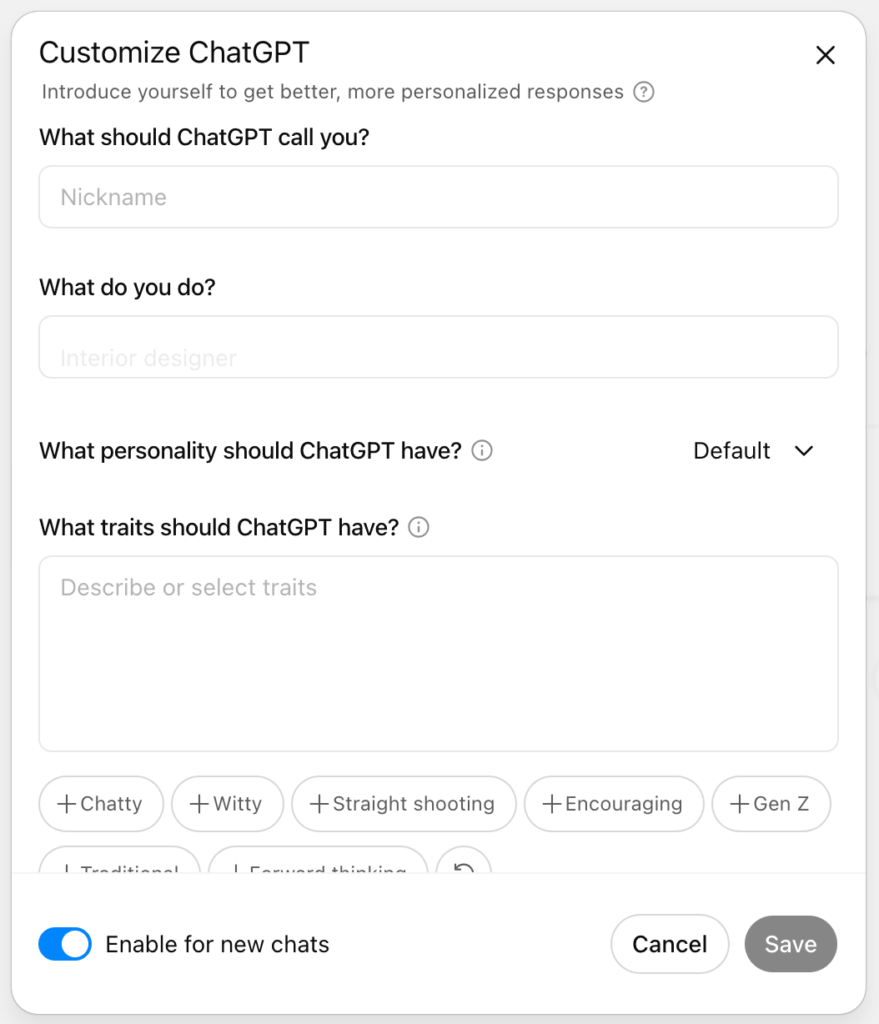
Step 4: Start a prompt for ChatGPT
Now, you are ready to chat. Go to the message bar and give your first question or prompt. This is called a prompt. Imagine it as an instruction you give your people. This instruction can be simple, like “What’s the weather today in Toronto?” or more specific, like “Write a 500-word essay about climate change.”
The clearer your prompt is, the better ChatGPT can respond. Just describe what you want the chatbot to do in plain words, and wait for the answer, whether it’s about writing a copy, coding, or learning new languages.
Step 5: Refine output
ChatGPT isn’t perfect. If its core knowledge base has a date cutoff and retains obsolete information, the chatbot will produce incorrect and unwanted responses. This also happens when your prompt isn’t specific and clear enough. So, you need to review ChatGPT-generated output before final use to ensure it’s safe, relevant, and accurate.
To refine its responses, you need to provide it with additional necessary information to guide it on how to answer better. For example, if ChatGPT returns a too-short response with bullet points (200 words), you can request, “Lengthen it to around 500 words and without bullet points.” Further, you can also ask follow-up questions to help the chatbot understand the context better.
Also, you can click Try again to have ChatGPT try again with a new answer, or click Edit message (the pencil icon) on the left of your prompt to let the chatbot understand your ideas better. Another good way to make ChatGPT improve its future responses is by liking or disliking its answers. To do so, choose Good response (the thumbs up icon) or Bad response (the thumbs down icon).
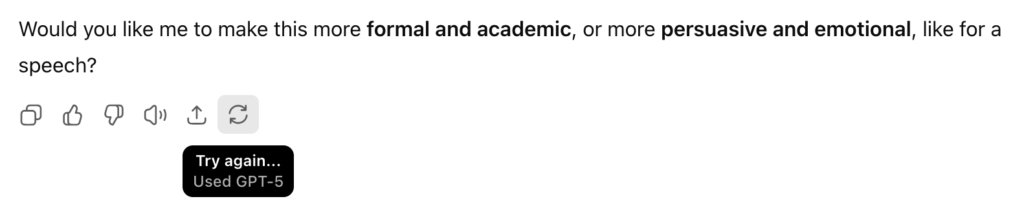
Try again or evaluate answers
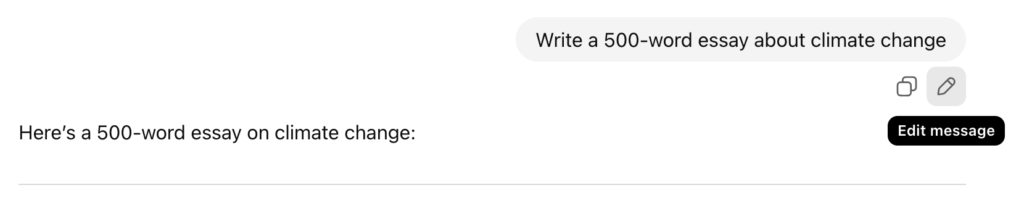
Edit your prompt
Advanced Ways to Use ChatGPT (Free Version)
Are you familiar with the basics of ChatGPT? If yes, let’s move on to more advanced ways to use ChatGPT. Even with a free plan, you can push the bot’s capabilities beyond its question-answering interactions to bring more value.
Create Images
You can create images directly with ChatGPT by using its built-in image generation tool. Click on the “Create images” function and choose your favorite style, like anime, cyberpunk, or retro cartoon. Then, describe what you want in detail. For example:
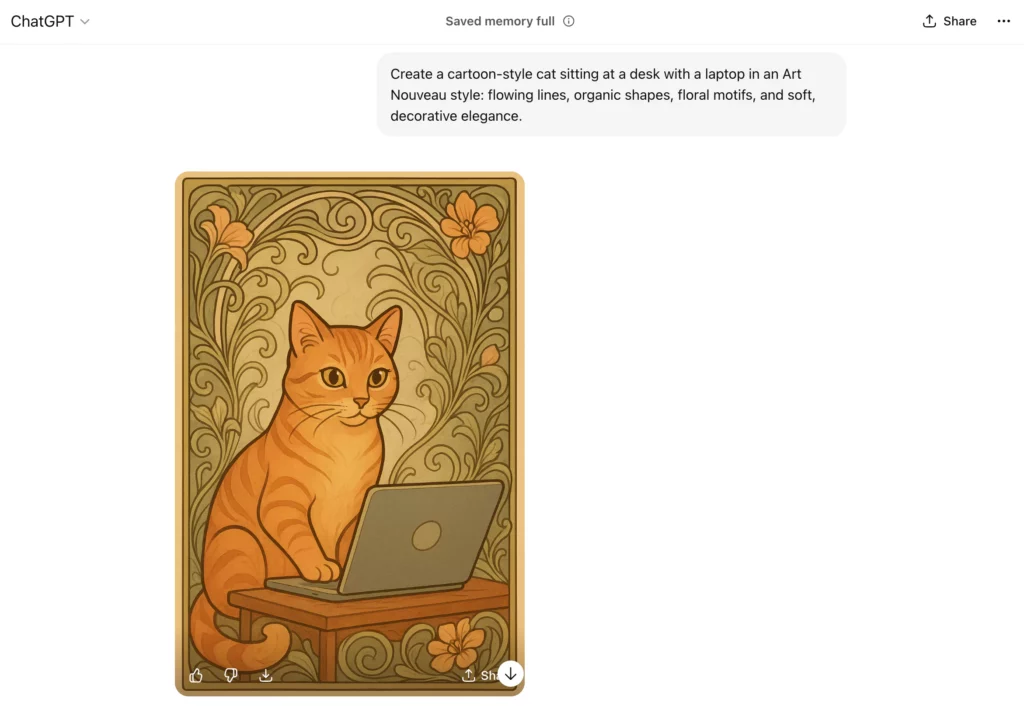
Besides, you can have ChatGPT draw diagrams. With this capability, you can save time to create simple visuals without the need for design skills or expensive software.
Creative Writing Assistance
You can consider ChatGPT as a brainstorming partner for creative writing projects, like writing fictional novels, poems, short plays, or song ideas. Accordingly, you can ask it to create story ideas, develop character backgrounds, build imaginative worlds, or set scenarios. By giving ChatGPT specific prompts with themes or starting lines, you can let the chatbot continue the writing.
Voice Feature
With the free version of ChatGPT, you can now use voice to send prompts instead of typing. There are two ways to employ ChatGPT’s voice features. First, you can speak to the chatbot through the Dictate function to transcribe your voice into text input. Secondly, the Voice Mode lets the chatbot respond to you with spoken answers. This makes conversations sound more natural and realistic, turning this functionality into a useful tool for practicing languages and brainstorming ideas while multitasking.
Using “Thinking Modes” or Model Routing
For complex tasks that require reasoning capabilities, you can use different modes of ChatGPT to make it think harder. In particular, Deep Research lets ChatGPT sift through multiple sources to conduct more in-depth research and return cited reports. Meanwhile, Think Longer enables ChatGPT to reason before giving answers, hence spending more time on response generation. Consider whether you want more detailed reasoning or fast results; this helps you switch to a more suitable option. This flexibility makes a free plan more helpful for studying, problem-solving, and researching.
Combining ChatGPT with Tools
ChatGPT is wonderful, but even more so when tied to other external software. The free chatbot now integrates with Google Drive, OneDrive, and SharePoint to search for specific information and files in these tools more quickly. They can also read documents on these platforms and provide summaries. This makes ChatGPT helpful for time-pressed executives who need a quick summary of meeting notes or lengthy reports. Besides, the integration removes the tedium of dragging and dropping every file to ChatGPT to maintain formatting consistency, tone, and branding.
Simulating Conversations
ChatGPT can be used for role-playing by pretending to be any character (e.g., a recruiter or a teacher) in the conversation. It has various use cases by default, including job interview practice, learning foreign languages, etc. You can, for instance, request ChatGPT to act as a historical figure so that you are able to learn history. This makes learning enjoyable and enables you to experiment with other speech methods in a safe environment.
Coding Help and Debugging
ChatGPT is a useful coding companion for the majority of programming languages. While it is not a replacement for professional tools, it is excellent support for coding beginners. In particular, it can give you code examples using Python to extract content from a news site, explain different parts of your code, support debugging, and suggest improved code. With these capabilities, ChatGPT helps you learn faster and be more confident when facing programming problems.
How To Use ChatGPT on a Mobile Phone?
Using ChatGPT on your mobile phone is straightforward. You can download the official ChatGPT app from the App Store (for iOS) or Google Play Store (for Android). Upon installation, sign up if you don’t have an OpenAI account or log in with your already created one. Additionally, you can also open ChatGPT in your mobile browser (e.g., Safari, Google Chrome, or Brave), log in, and start a new conversation. The mobile app usually offers a more seamless experience, with features like history synced across devices or voice input.
How to Use ChatGPT on a Desktop?
You don’t need to install anything on a desktop or laptop. Simply open chatgpt.com, create a new account, or log in with your existing OpenAI account to start using it. The desktop version proves more useful for longer sessions as you have a bigger screen and a full keyboard to facilitate text typing, copying, and editing. In case you want quick access, you should pin ChatGPT as a browser tab and add it to your bookmarks. You can even install ChatGPT as a Progressive Web App (PWA) if your browser supports it.
How to Download ChatGPT on Android?
To download ChatGPT on Android phones, you should open the Google Play Store first. Then, search for the official ChatGPT by OpenAI, click Install, and wait for the app to finish downloading. Once the installation completes, you can open the app and sign in with your existing OpenAI account (if any).
How to Install ChatGPT on iOS?
If you use iPhones or iPads, open the App Store, search for “ChatGPT” by OpenAI, and choose Get. Upon installation, open the app and log in. The iOS app provides the same features as Android, covering chat history sync, image generation, voice features, and more.
Is ChatGPT Better on Phone or Computer?
Both the mobile phone and desktop versions of ChatGPT have their own benefits. The former is more portable and convenient. You can take a mobile phone along on the move to ask quick questions and use voice features to speed up interactions with ChatGPT. Meanwhile, ChatGPT’s desktop version works best for extended, complex tasks, as these tasks often require a larger screen and more time to reason. So, depending on your purpose, choose the most suitable option.
Tips for Writing Effective Prompts For ChatGPT

That quality of ChatGPT’s responses doesn’t depend only on the chatbot’s capabilities but also only how you ask your questions. If your prompts are unclear, the chatbot won’t understand your true intent and give vague answers. So, below are some tips to help you write better prompts:
1. Be Clear and Specific
The more detail you give, the better the answer. Don’t write simple prompts like “Explain vertex.” Instead, say something more specific to help ChatGPT understand what you want to achieve after the prompt, “Explain the vertex of the parabol and how to find it.”
2. Provide Context
If your prompt relates to a specific situation, include the detailed context. For instance, don’t say, “Write a thank-you email.” Instead, typing “Write a professional email to a client thanking him for his positive feedback on the website X.” By combining context, you can guide the chatbot to add the proper tone and style to its response.
3. Split Large Tasks into Smaller Steps
If you pose an overbroad question, ChatGPT will be in trouble and produce incomplete answers that can’t touch on anything about the question. Therefore, ask small questions to guide ChatGPT step by step to accomplish the entire big work. For instance, instead of asking ChatGPT, “Write a full research paper on climate change,” you can give ChatGPT smaller tasks, such as “Write an outline for a research paper on climate change,” and work on it incrementally section by section. You can add details to each subtask to enable the chatbot to generate.
4. Set the Tone or Style
You can set a specific tone or style for ChatGPT to follow by adjusting its personality in the Customize GPTs function or telling it about your preferred style in a prompt. For example, you can say, “Write an apology email to a client about the delayed order in a professional style.
5. Use Examples if Possible
In case you want ChatGPT’s answer to follow specific structures or styles but don’t know how to explain what they are, provide an example. For example, you can say, “Write a social media copy that is short, clear, and highlights benefits. Consider the following copy sample as an example.”
6. Ask for Alternatives
You can ask ChatGPT to provide several different versions of its answer. This gives you options to compare and select from.
7. Improve with Follow-Up Questions
ChatGPT’s first answer isn’t always what you expected. So ask follow-up questions like, “Can you explain this with an example?” This helps you achieve the exact results you want.
Best Use Cases for Beginners Using ChatGPT
If you’re just a beginner, what should you do with ChatGPT? Pew Research found that around one-third of US adults used ChatGPT in early 2025, double the share in 2023. Whether you want to work, learn, or just make life easier, knowing the right practices helps you achieve better results with ChatGPT. Below are some of the best use cases in which you may leverage ChatGPT as a beginner.
Learning & Education Support
ChatGPT acts like your study buddy by explaining complex concepts in simple words, creating practice questions, or summarizing lessons. Specify what you want ChatGPT to do. For instance, don’t give generic requests like “Explain the partitive case.” Instead, ask, “Explain what the partitive case is and how to use it for Finnish beginners.” Further, you can ask follow-up questions if ChatGPT’s first answer is too general. This allows you to turn a broad response into something more specific and tailored to your learning style.
Writing & Content Creation
ChatGPT improves your writing and content creation in different ways. First, it can help build outlines, write the first drafts, and brainstorm when your idea is stuck. Share your purpose, rough ideas, and audience, like saying, “I need short content about the negative impacts of fast food on teenagers in simple words.” The chatbot will produce the content closer to what you expect based on the given context.
Besides, you can ask it to improve your writing’s grammar, tone, and clarity. However, AI-generated responses are not always correct, relevant, and up-to-date. So, you should always review the output before final use to ensure it matches your personal voice and purpose.
Productivity & Work Assistance
ChatGPT helps boost your productivity by summarizing long reports, drafting emails, or organizing to-do lists. For instance, you may attach a meeting transcript and require, “Summarize key decisions and action items in bullet points.” Additionally, you can ask ChatGPT to break tasks into smaller parts and guide the chatbot to do the tasks step by step. This allows the chatbot to generate more precise and useful results for work-related tasks.
Programming Help
ChatGPT supports beginners in learning how to code easily. It explains coding concepts, debugs errors, or generates code snippets. To use ChatGPT effectively in programming, you should offer as specific descriptions as possible, for example, about your preferred programming language, error messages you got, or the exact goal of your code. Further, ChatGPT-generated responses are not always correct. Therefore, you should test the code yourself, review for errors, and learn from explanations to improve yourself.
Daily Life Assistance
ChatGPT also makes your life easier. It offers cooking recipes, makes workout plans, or provides travel tips. Further, you can use the chatbot as an assistant for personal organization, such as scheduling study activities or building shopping lists.
Creative Uses
ChatGPT is not as creative as humans. But it can spark your creativity in story ideas, poems, jokes, or even role-playing. For example, you can ask ChatGPT to write a short mystery story in a Sherlock Holmes style. Try as many different prompts as possible to produce the creative output you want.
Limitations of ChatGPT You Should Know

ChatGPT is powerful but not perfect. As a beginner, you may expect to assist with coding, writing, and searching. However, it still comes with several limitations. Understanding these challenges helps you use them more wisely and avoid mistakes.
Hallucination
One big problem of ChatGPT – whether free or paid – is hallucination. This means the chatbot tends to provide answers that look correct but aren’t. This happens because ChatGPT works by predicting the next sequence of text behind certain words instead of giving fact-based answers. Due to this working mechanism, ChatGPT tends to invent statistics, explain a concept inaccurately, or misquote sources.
That’s why, right in the prompt, you should request it not to produce hallucinated answers. This allows it to return fact-based information that it searches on websites. Another way to reduce this challenge is to double-check crucial facts, especially when using ChatGPT in areas where information accuracy matters.
No Real-Time Knowledge
Even GPT-5, the latest version of ChatGPT, only updates its core knowledge to late 2024. It doesn’t automatically update with the latest news or data, unless it’s integrated with the RAG (Retrieval-Augmented Generation) technique or it’s assigned to search for up-to-date information on websites.
Limited in Interpreting Context
ChatGPT is a conversational AI bot, but it doesn’t truly understand like humans do. Sometimes, it may misinterpret unclear instructions or forget details from earlier in a long conversation. This can impact chat flows, especially if you have a long conversation.
Lack Creativity Depth
ChatGPT is often mistaken for having creativity. But in fact, it doesn’t have human imagination or emotions. Its so-called creative responses (e.g., stories, poems, or jokes) are generated using patterns it has learned from the training data. That’s why its creative outputs can sometimes be repetitive or less nuanced.
Cross-Chat Memory
ChatGPT doesn’t remember details you gave between chat sessions, unless you enable memory features. In other words, each conversation starts fresh. So, if you talk with ChatGPT about the same topic across many conversations, you have to repeat the context in each new session.
FAQ:
Is ChatGPT Pro worth it?
ChatGPT isn’t truly worth investing in, unless you want to access extensive rate limits, especially for Deep Search, API integration, advanced coding capabilities, and other AI tools that you can’t see anywhere else in a unified place. According to some users, one of ChatGPT Pro’s most notable features is Deep Search, which generates useful reports and chooses important details you hardly find with manual searches. However, other features, including DALL-E (image generation), Sora (video generation), and Operator (the advanced reasoning AI agent that implements simple tasks in web browsers), cause disappointment. Rather than paying up to $200/month for ChatGPT Pro to access different AI tools, you should use ChatGPT Plus and other external AI agents specialized for certain tasks.
Why Can’t I Get Access To ChatGPT?
There are many reasons why you can’t access ChatGPT. They may involve poor Internet connection, temporary server issues, wrong login methods, or browser-related problems (e.g., cache, cookies, or conflicting extensions). To address this problem (without knowing the exact reasons), you can try the following methods:
- Check the OpenAI status page.
- Make sure your internet is stable.
- Try other methods to log in.
- Clear your browser’s cache and cookies
- Try a different browser or device.
How To Humanize ChatGPT?
If you want to humanize ChatGPT, you can adjust prompts or customize GPTs to add personality, traits, and conversational elements, as well as avoid using inflexible sentences. Besides, you can use AI humanizer tools to refine its generated outputs and make them more humanized.



I just wanted to express my gratitude for the valuable insights you provide through your blog. Your expertise shines through in every word, and I’m grateful for the opportunity to learn from you.
Your blog is a true gem in the world of online content. I’m continually impressed by the depth of your research and the clarity of your writing. Thank you for sharing your wisdom with us.
Wonderful web site Lots of useful info here Im sending it to a few friends ans additionally sharing in delicious And obviously thanks to your effort
I simply could not go away your web site prior to suggesting that I really enjoyed the standard info a person supply on your guests Is going to be back incessantly to investigate crosscheck new posts
Its like you read my mind You appear to know so much about this like you wrote the book in it or something I think that you can do with a few pics to drive the message home a little bit but other than that this is fantastic blog A great read Ill certainly be back
I have been browsing online more than three hours today yet I never found any interesting article like yours It is pretty worth enough for me In my view if all website owners and bloggers made good content as you did the internet will be a lot more useful than ever before
I simply could not go away your web site prior to suggesting that I really enjoyed the standard info a person supply on your guests Is going to be back incessantly to investigate crosscheck new posts